Elastic file system (Amazon EFS)
Managed NFS (Network file system) that can be mounted on many EC2
EFC works with EC2 instances in multi-AZ
Highly available scalable expensive (tree time the cost of gp2 ebs volume) pay per use
Uses cases : WordPress content management , web serving, data sharing
uses NFSv4.1 protocol
implement security group to control access to EFS
compatible with Linux based AMI not windows
Encryption at rest using KMS
POSIX file system Linux that has standard file API
File System scales automatically pay per use no capacity planing
- EFS Scale
1000 of concurrent NFS clients 10 GB per second throughput
- performance mode General Purpose(default) latency sensitive uses cases (web server CMS, Etc) Max I/O – higher latency throughput , highly parallel (big data , media processing
- Throughput Mode
- bursting
- provisioned set your throughput regardless of storage size: 1 GB fo 1 tb storage
- elastic automatically scales throughput up down based on your workload
- Storage Tiers (lifecycle management feature move file after N days) Storage tiers
- standard : for frequently accessed files
- infrequent access (EFS-IA) : cost to retrieve files, lower price to store
- archive rarely accessed data (few times each year)) 50 % cheaper implement lifecycle policies to move files between storage tiers
Availability and durability
- Standard multi-AZ great for prod
- one zone one AZ great for dev , backup enabled by default, compatible with IA EFs one zone IA
Example how to create a Elastic file system EFS (Amazon EFS)
Create a Elastic file system
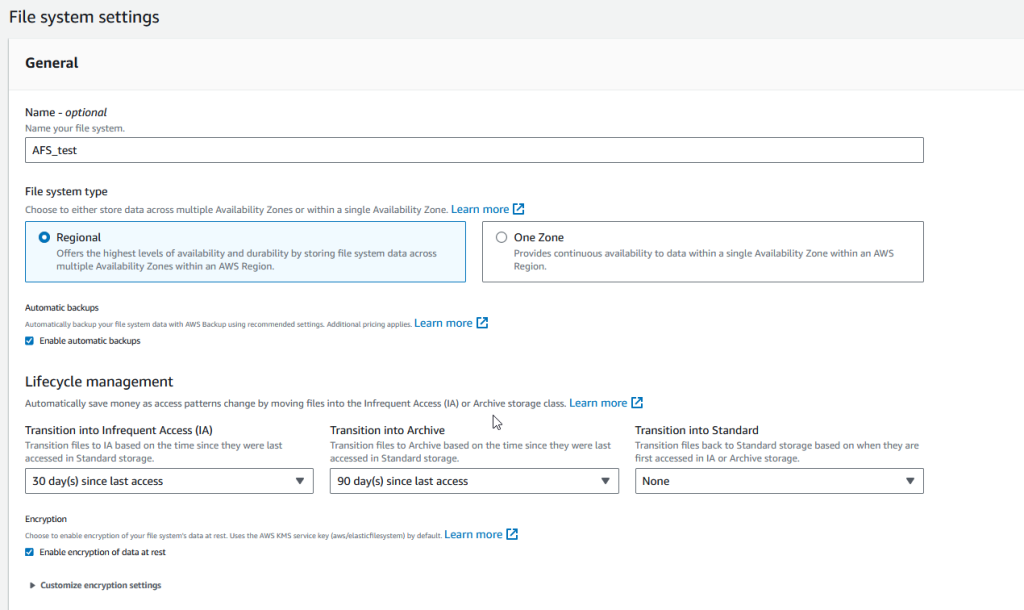
select default options
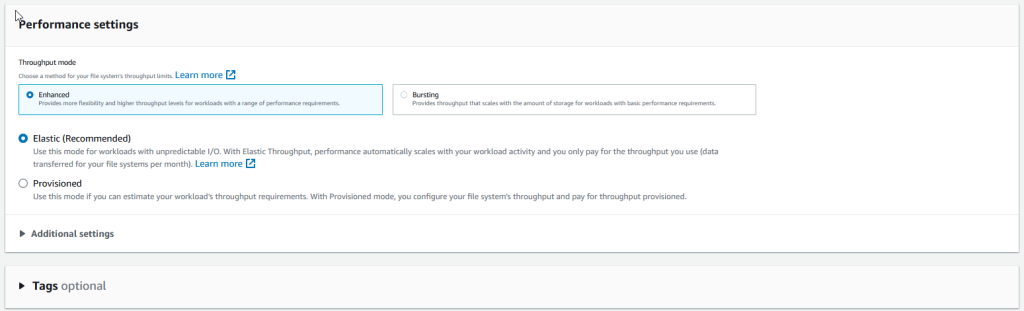
create a security group

Put the name
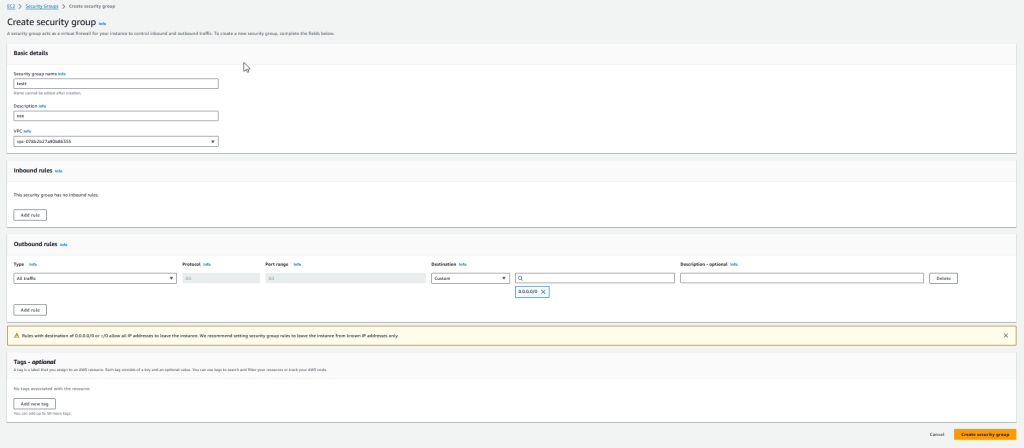
we go back to our EFS and in network access we delete the default security group and select the new one
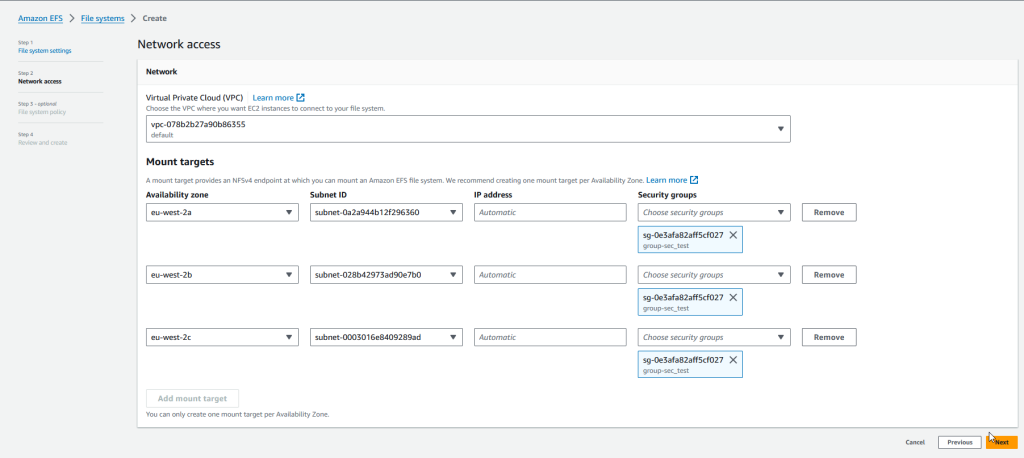
finally click on create
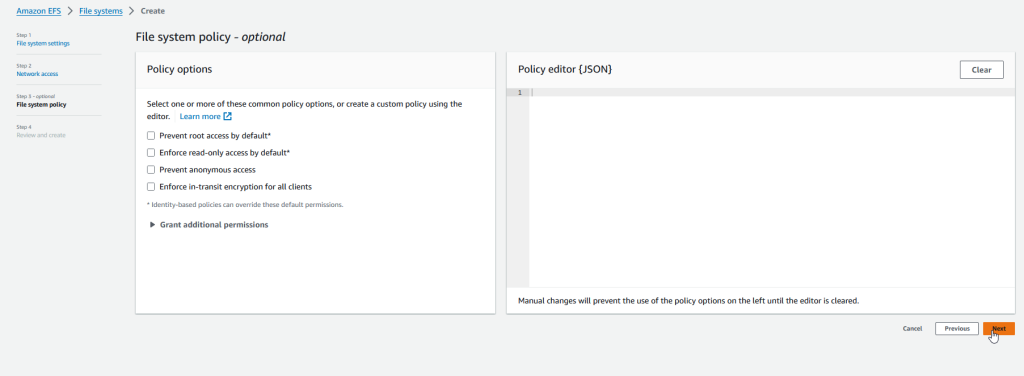
then we go to EC2 to a Launch instance

put a name
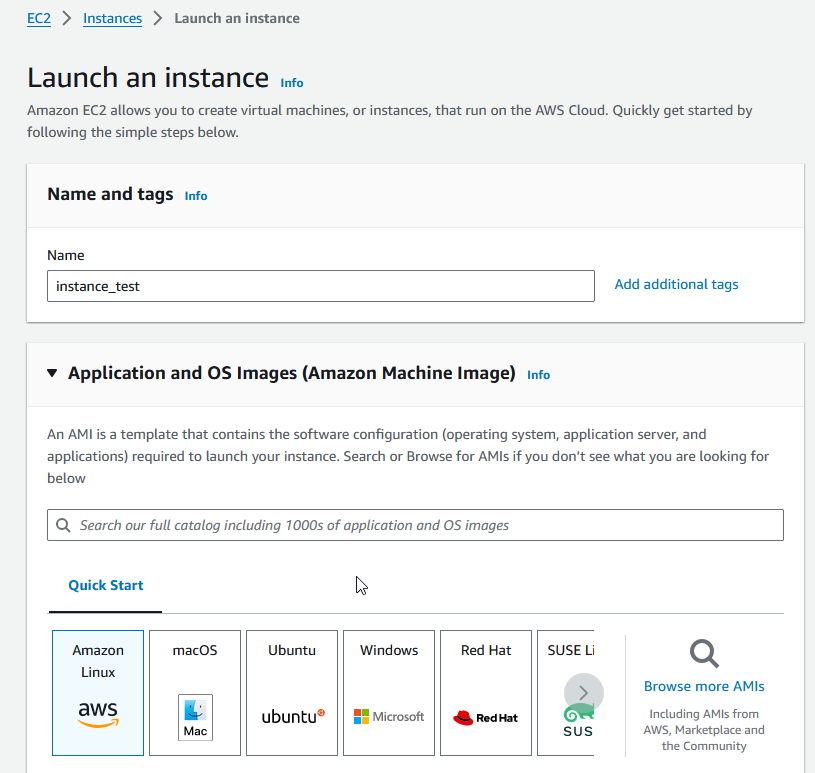
select a subnet eu-west-2a
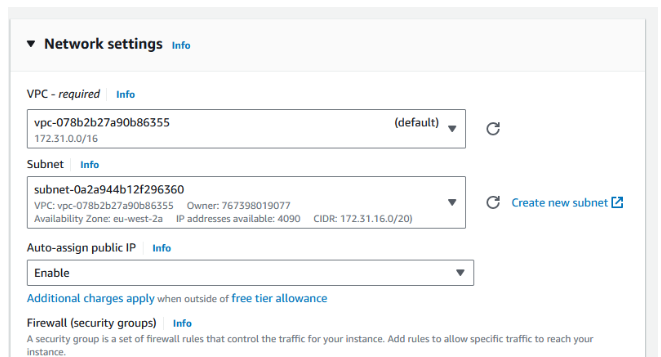
select on EFS the EFS that we create
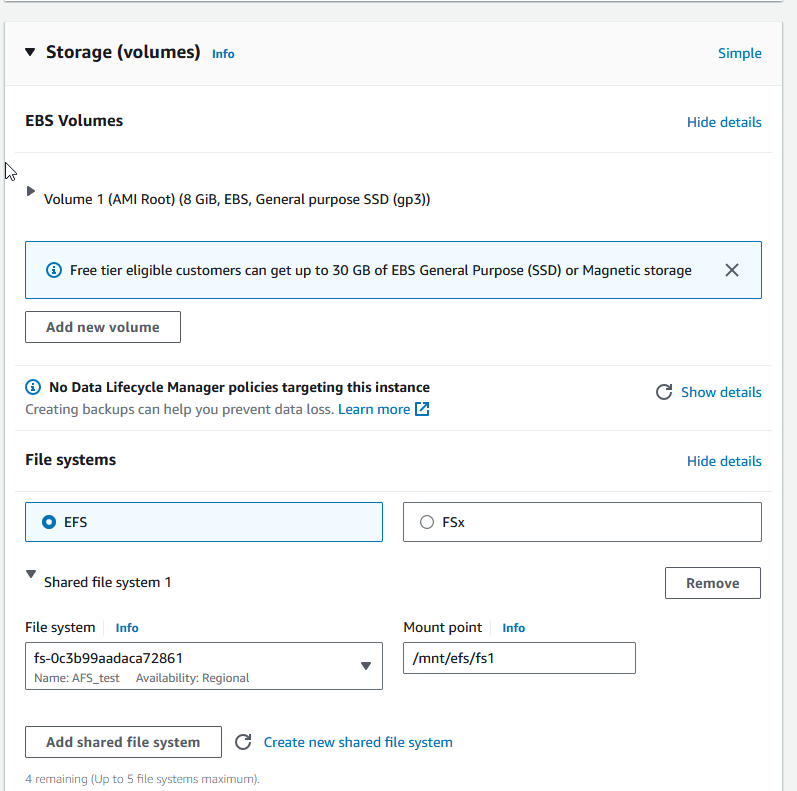
Create a new instance b
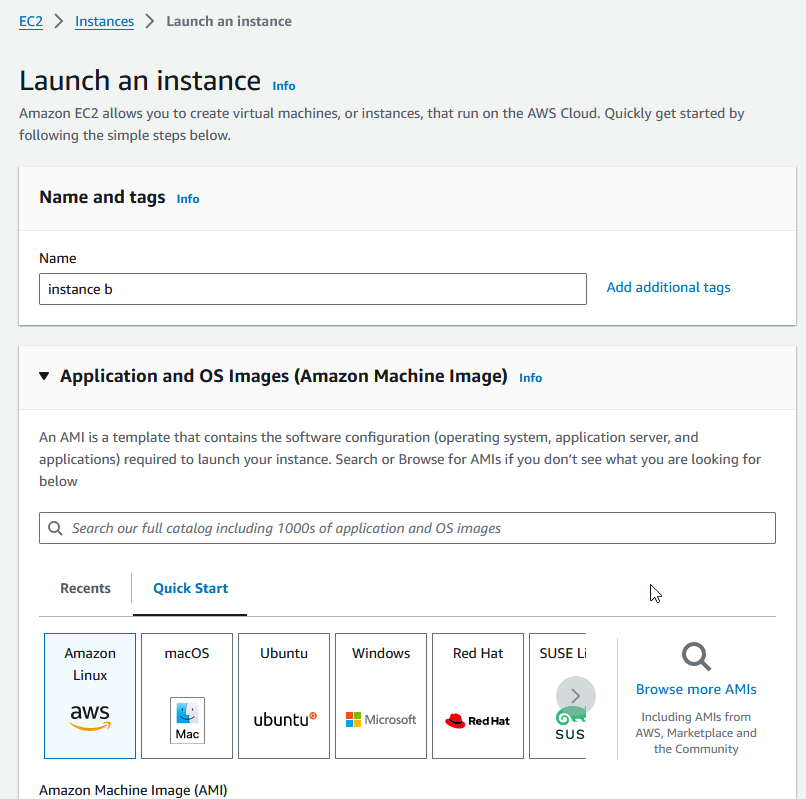
Select a subnet eu-west-2b
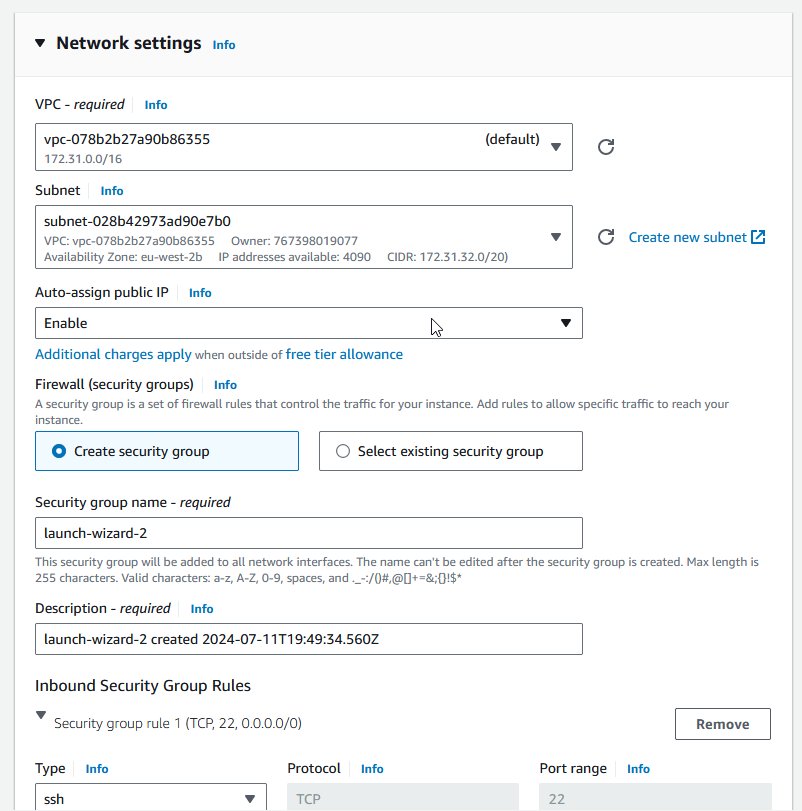
Select the EFS that we create
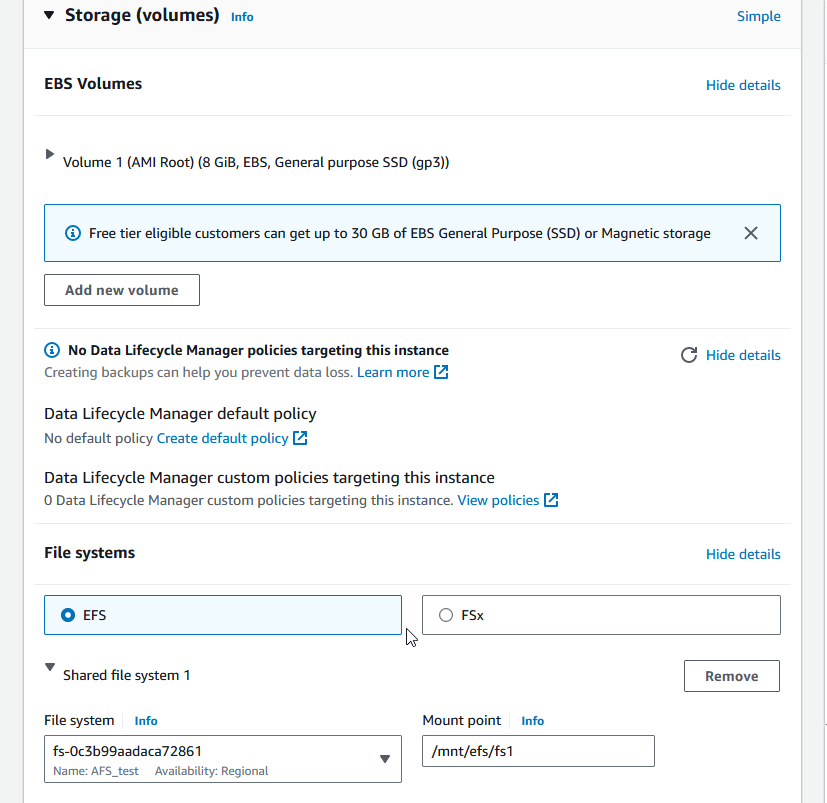
after we connect to instance-a to create a file in the EFS with hello word in a file test.txt
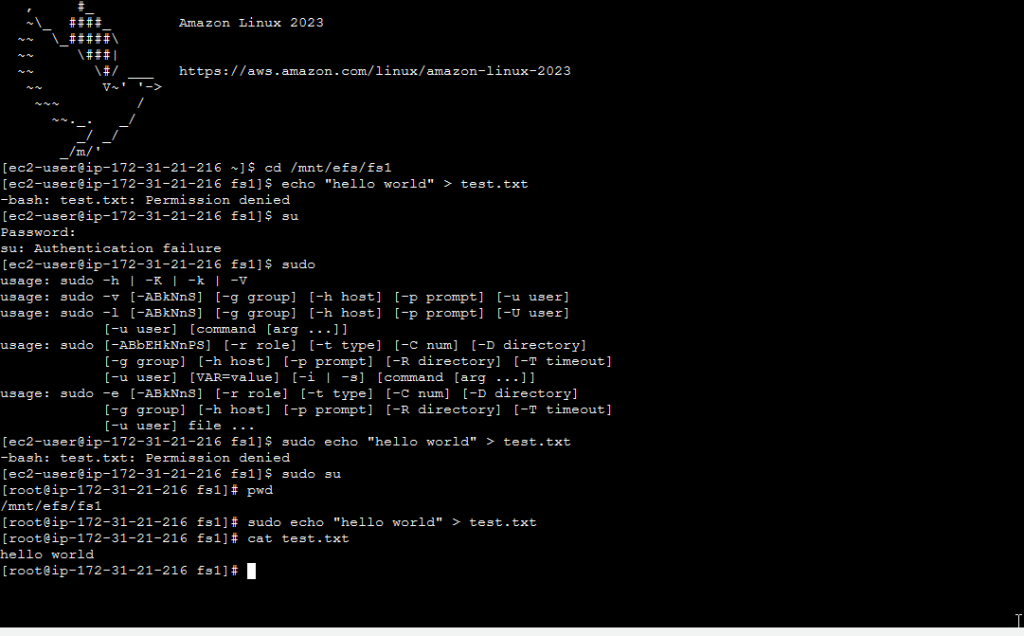
then we connect to instance-b to see the file test.txt and see the hello word
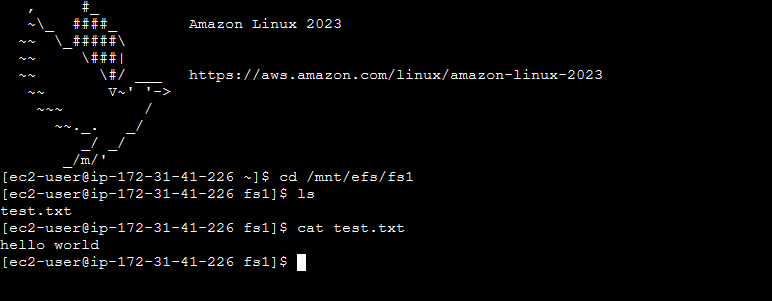
Leave a Reply
You must be logged in to post a comment.